自定义表盘使用帮助[Custom dial use help]
前述:静静表盘3.0是经过了无数次方案的推翻与修改,权衡了设计师、开发者、用户与SVIP之间作出来的功能,其中自定义就关连了这三个平台。
The foregoing: JingWatch 3.0 is a reversal and modification of numerous programs, weighing the functions between designers, developers, users and SVIP, where customization is related to these three platforms.

从上图可以看出来,一个表盘是由五张图片素材组层一个表盘,最顶层覆盖下一层,以此类推,所以在自定义时,表盘层的概念大家一定要知道和了解其原理,排列好各图片的层,一个完美的表盘就出现在你面前了。
As can be seen from the above picture, a watch face is composed of five picture materials, one watch face, the top layer covers the next layer, and so on, so when customizing, the concept of the watch face must know and understand. The principle is to arrange the layers of each picture, and a perfect watch face appears in front of you.
重要的是以下几点。记住几乎是不会出现什么问题了
图片规则和定义:313宽X388高为全屏大小,如果你的图片长和宽超过550,系统为了效率会把你的图片自动裁剪
排列顺序 Z:数字越大就在最上面
位置X、Y:是调整目标在屏的显示为置,x为横向,y为纵向(竖)初始位置为中间即x、y均为0,根据屏大小建议是正80负-80之间
The important points are the following. Remember that there is almost no problem.
Picture rules and definitions: 313 wide X388 high for full screen size,If your picture is longer than 550, the system will automatically crop your image for efficiency.
Sort order Z: The bigger the number, the top
Position X, Y: is the adjustment target on the screen display is set, x is the horizontal direction, y is the vertical (vertical) initial position is the middle, that is, x, y are 0, according to the screen size is recommended to be between 80 minus -80
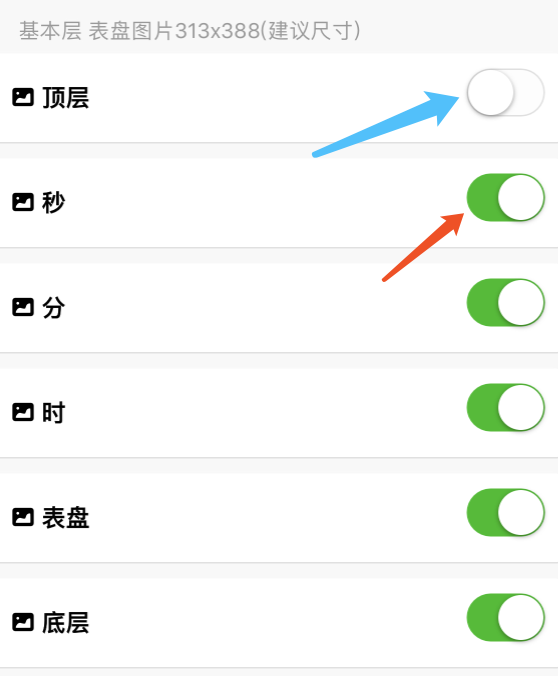
上图为图层的开关,即打开和关闭状态,只有打开才会显示在表盘上面,蓝色为关闭,红色为打开,所以选择你要显示的图层打开就可以,系统默认为你分配五个图层并配上名字,也可以从新定义排列为位置,底层也可以变成顶层,默认名只是为了更容易理解层级关系
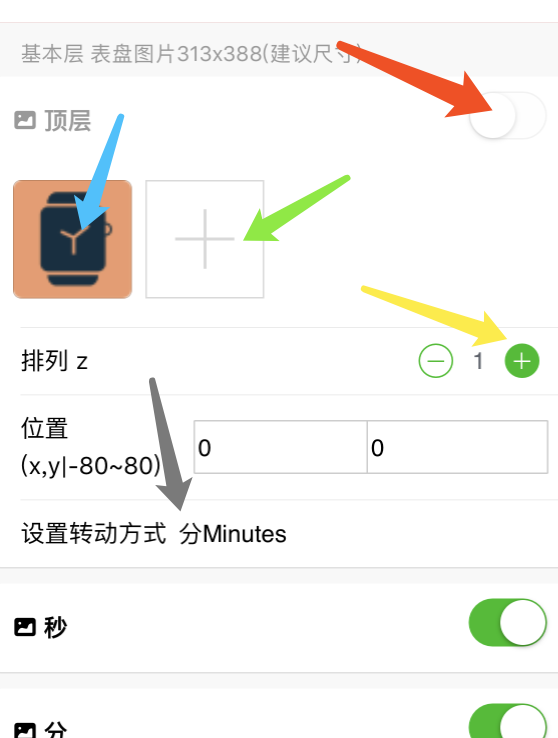
The above picture shows the switch of the layer, that is, the open and closed state, only open to display on the dial, blue is off, red is on, so select the layer you want to display to open, the system defaults to assign you five Layers with names, can also be arranged from a new definition to a position, the bottom layer can also become a top layer, the default name is just to make it easier to understand the hierarchical relationship
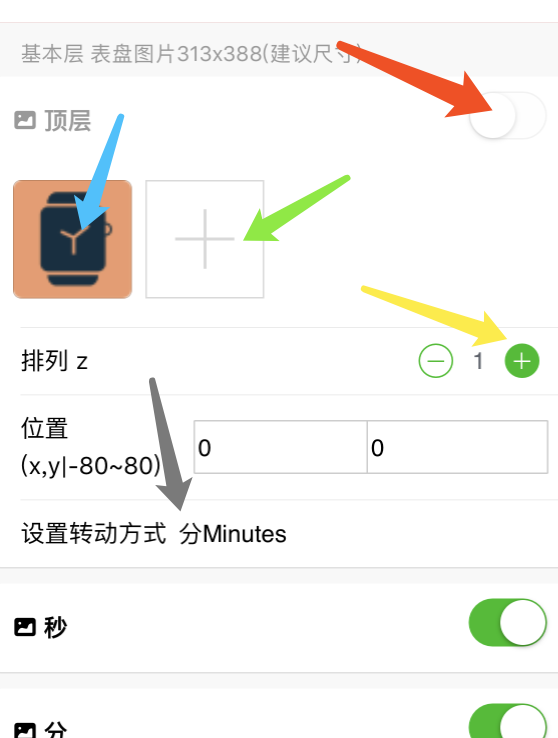
以这个顶层为标准向大家介绍上面相关设置,蓝色箭头是选择系统提供的图片,绿色箭头是上传用户相册图片,红色箭头是该图层为关闭不显示,黄色箭头是图层排列为置,黑色箭头是设置该图层转动方式,分别为:时、分、秒
Use this top level as the standard to introduce the above related settings, the blue arrow is to select the picture provided by the system, the green arrow is to upload the user album picture, the red arrow is the layer is not closed, the yellow arrow is the layer is arranged, The black arrow is the way to set the layer rotation: hour, minute, second
怎么样,是不是很简单,如果你想看详细操作,可以点这里【视频教程】
How is it, is it very simple, if you want to see the detailed operation, you can click here【Video tutorial】